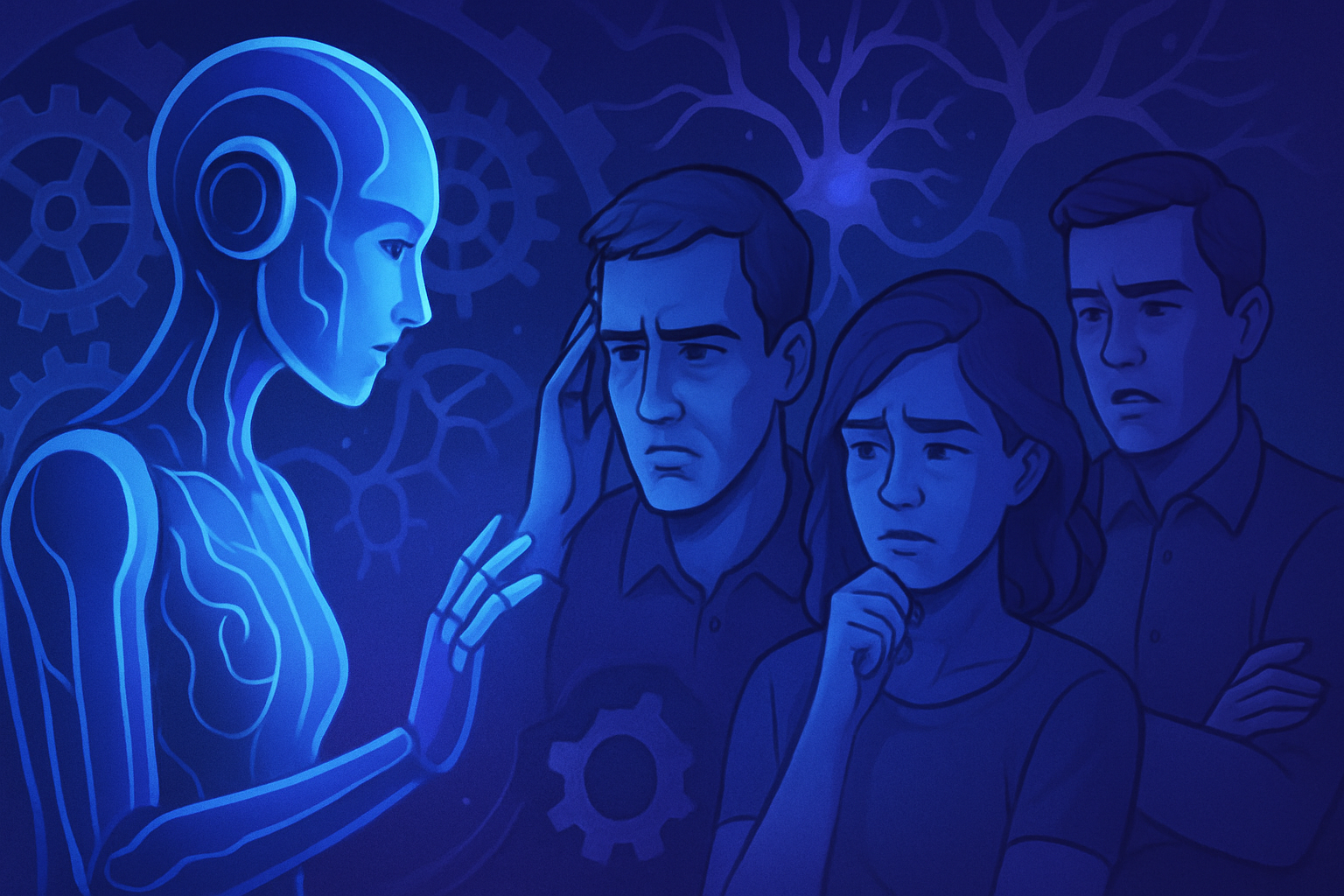Optimizing presentations requires finesse and innovation. The AI assistant Copilot, integrated into PowerPoint, revolutionizes this process. Adopting this tool transforms the design of your slideshows, allowing for agile and intuitive structuring.
*Renew the creation of your visual content in a new light.* PowerPoint is finally evolving, thanks to revolutionary features dedicated to enhancing professional presentations.
*Free yourself from the constraints of traditional templates.* The AI offers tailored solutions through natural language queries. *Reach unexplored heights in the art of presenting.*
Using Copilot in PowerPoint
Copilot, integrated into the Microsoft 365 suite, revolutionizes the way presentations are designed in PowerPoint. By transitioning to a more intuitive interface, users can now generate slideshows by formulating queries in natural language. This process significantly lightens the creation task, offering a novel alternative to traditional methods.
Creating a Presentation
To activate Copilot, simply click on the appropriate icon in the ribbon. This action triggers the appearance of a sidebar menu, where various prompts are presented. The user can choose to utilize these suggestions or submit a custom request. For example, when requesting the creation of a presentation on a communication plan, Copilot proposes a structure in five distinct parts.
If the proposed outline meets expectations, the “Generate Slides” feature provides an overview of the presentation. However, the aesthetic aspect of the slideshow may pose an issue, as the design, often deemed basic and outdated, does not always meet users’ expectations. The indications regarding colors and style often lack finesse.
Editing Presentations
Once a solid foundation is established, modifications also become feasible through Copilot. It is possible to access alternative design proposals via the “Designer” button. Although these options are bolder, they do not suffice to compensate for a lack of modernity.
Each element of a slideshow can also be modified with a simple click, thus facilitating interaction with the content. Three approaches are available to the user when rewriting text: automatic rewriting, condensation, and professionalizing the content. These tools allow for message adjustment without fundamentally changing the original idea.
Interacting with the Presentation
Copilot offers a rich interaction feature, allowing questions to be posed about the content of a slideshow. This assistance capability facilitates access to specific information without having to go through all the slides. It is also possible to request a summary of the document, thereby providing an overview that aids understanding.
Evaluating Copilot’s Performance
Copilot’s contribution to PowerPoint evokes mixed opinions. Although some features are functional, many users find the assistant disappointing in its ability to create fully developed presentations. Professional design remains frustratingly beyond its reach.
The added value lies, however, in its ability to extract information from a complex document. Thanks to this feature, understanding lengthy presentations becomes less time-consuming, making the assistant more relevant in specific contexts.
Similar technologies are also emerging in other areas of digital creation. Innovations in artificial intelligence can profoundly change our approach to presentations and visual communication. To explore these concepts further, check out articles on AI-powered presentation tools.
Common Questions and Answers
How do I use Copilot to create a presentation in PowerPoint?
To create a presentation, open PowerPoint and click on the Copilot icon on the right side of the ribbon. Select “Create a Presentation” and then formulate your request. Copilot will provide you with an initial outline that you can adjust before generating the slides.
Can Copilot improve the design of my slides in PowerPoint?
While Copilot can structure the content of your presentation, it does not offer very modern designs. You can use the Designer button to access slightly bolder proposals, but the customization of designs will need to be done manually.
What is Copilot’s ability to synthesize the content of an existing presentation?
Copilot can help you extract information from a presentation. You can ask specific questions about the content or request an overall summary to get a comprehensive view of the information contained in your slideshow.
How can I modify the content of a slide with Copilot?
To modify an element, click on the desired text or image in your slideshow, then use the Copilot button that appears. You will have options such as automatic rewriting, condensation, or making the text more professional.
Is Copilot effective for creating presentations from scratch?
Copilot is capable of generating a presentation structure, but it is limited in terms of design and visual content, which may result in less satisfactory outcomes for some users.
What types of requests can I make to Copilot regarding content?
You can ask Copilot to include different elements such as images, tables, or graphs. You can also request it to develop or simplify specific sections of your slideshow.
Is the reliability of the information provided by Copilot guaranteed?
Although Copilot can be a useful tool for organizing and rephrasing ideas, it is always recommended to verify and validate the generated content to ensure it is accurate and appropriate for your presentation.