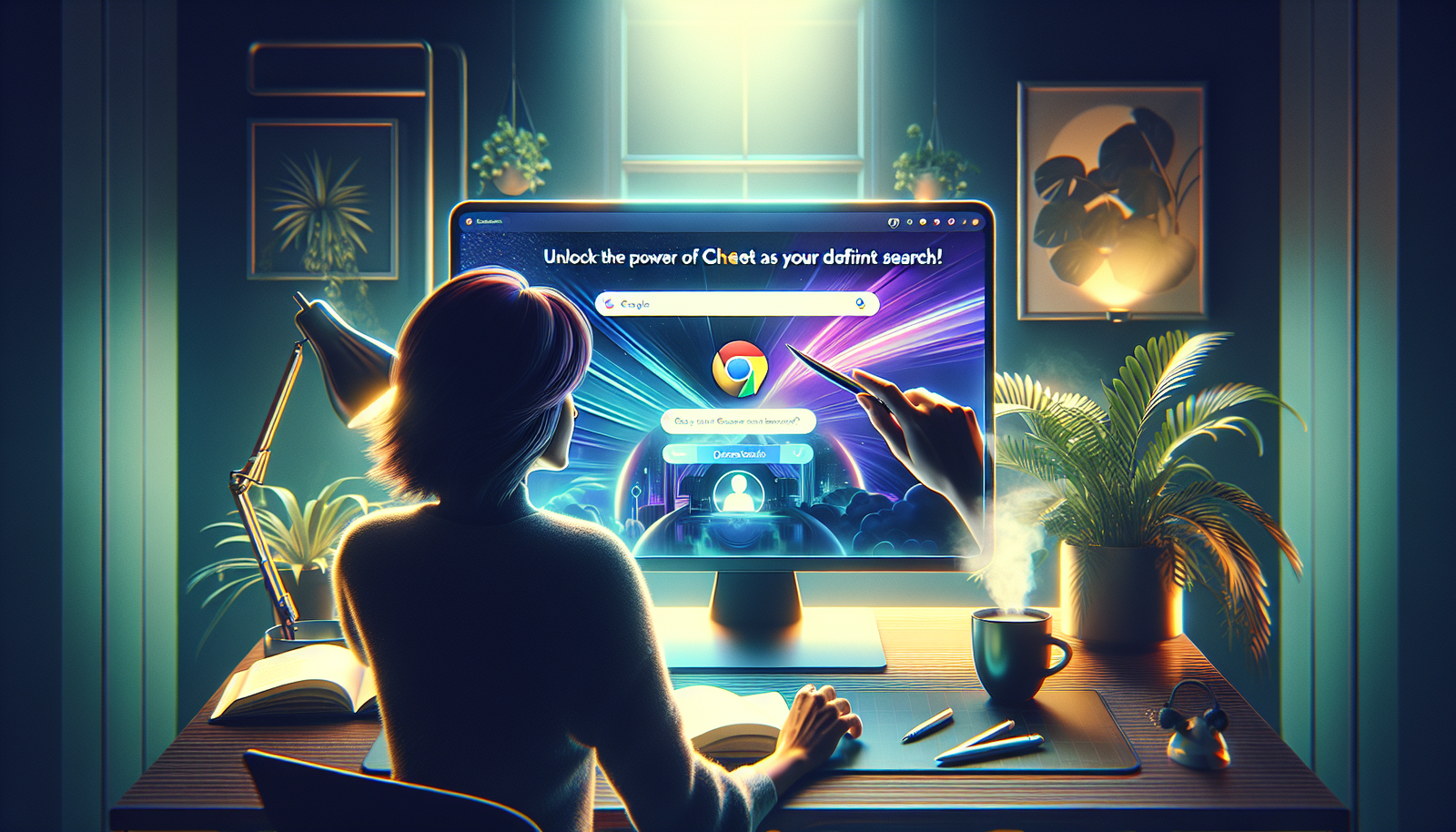OpenAI has launched a new Chrome extension that allows direct access to ChatGPT Search. This service revolutionizes online search by providing structured answers through analysis of sources on the Internet.
Replacing Google with ChatGPT on Chrome
To set ChatGPT as the default search engine, you need to download the ChatGPT Search extension developed by OpenAI. Once installed, the extension requires two permissions to modify Chrome’s search settings. Users can then make their queries directly from the address bar.
Accessing ChatGPT Search Results
Results are displayed on the ChatGPT interface, enriched by the mention of the sites used. A button labeled “Sources” allows access to a list of web pages related to the query.
Returning to Google
If the result is unsatisfactory, it is possible to refine the search on ChatGPT Search. To return to Google, several options are available to users:
- Start the query in the address bar with !g so that it is processed by Google.
- Go directly to the Google interface by entering google.fr in the address bar.
- Disable or remove the ChatGPT Search extension to no longer interfere with the default search engine.
OpenAI claims that its research technologies are now more effective than ever. Partnerships with various media aim to ensure a high level of quality for the consulted sources.
Frequently Asked Questions
How to install the ChatGPT Search extension on Chrome?
To install the ChatGPT Search extension, open the Chrome Web Store, search for “ChatGPT Search” and click on “Add to Chrome”. Follow the instructions to complete the installation.
What permissions are required to use ChatGPT Search?
For ChatGPT Search to work properly, two permissions are required: access to your search settings and the ability to manage queries from your address bar.
How to replace Google with ChatGPT as the default search engine?
After installing the extension, you need to go to your Chrome browser settings, select “Search Engine” and then choose ChatGPT as your default search engine.
Is it possible to return to Google after setting ChatGPT as the search engine?
Yes, you can easily return to Google by accessing your search engine settings in Chrome and selecting Google as the default search engine.
How to perform a search via ChatGPT?
You can perform a search by entering your query directly in the Chrome address bar. The results will then be provided by ChatGPT Search.
What to do if ChatGPT results do not meet my expectations?
If the results do not match your expectations, you have the option to refine your search in ChatGPT or return to Google by starting your query with “!g”.
Do ChatGPT search results include sources?
Yes, results provided by ChatGPT indicate the sources used, and you can click the “Sources” button to explore the list of associated web pages.
Are there limitations to using ChatGPT as a search engine?
While ChatGPT provides results based on data analysis, it may not always have access to the latest information, unlike traditional search engines that crawl the web in real-time.