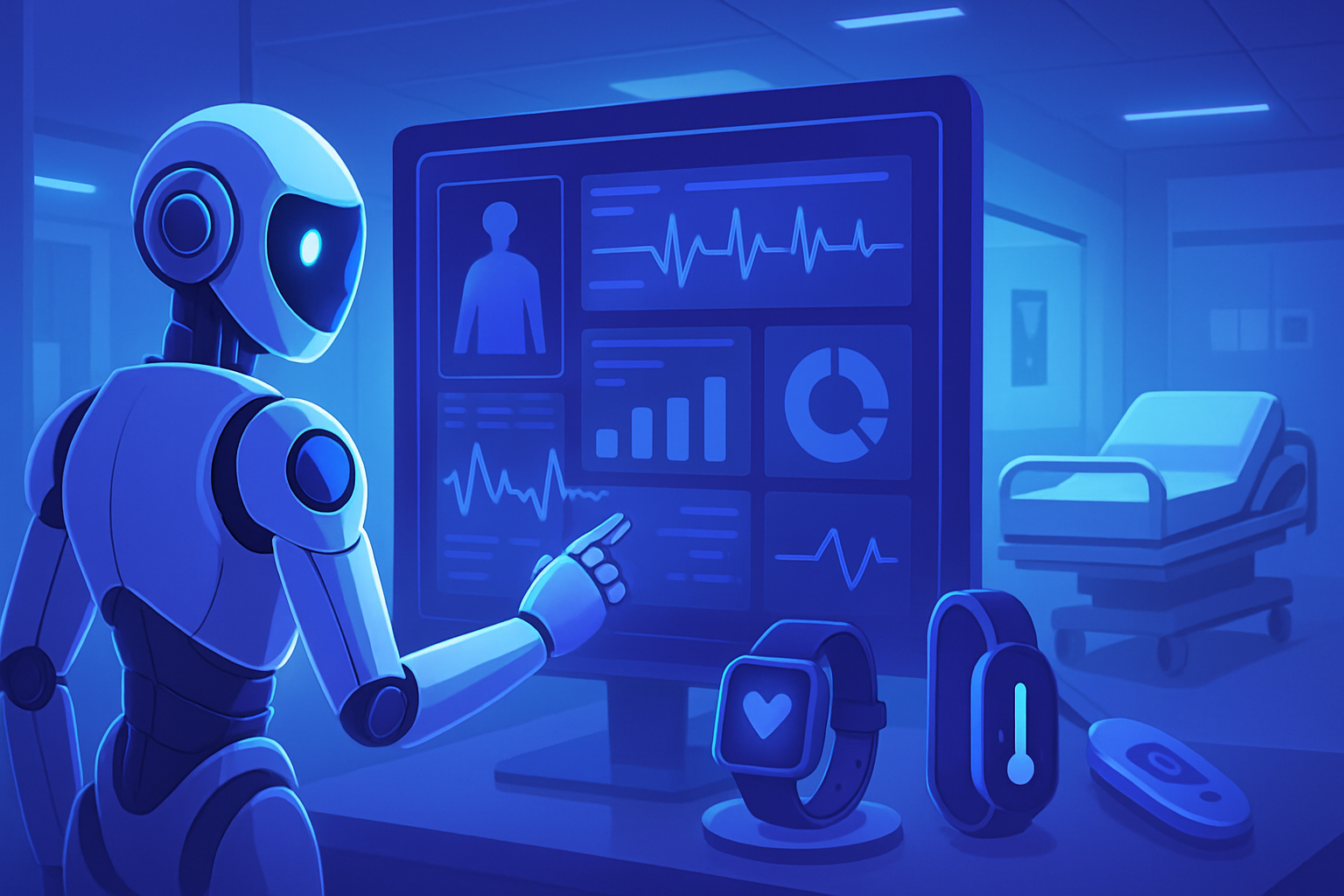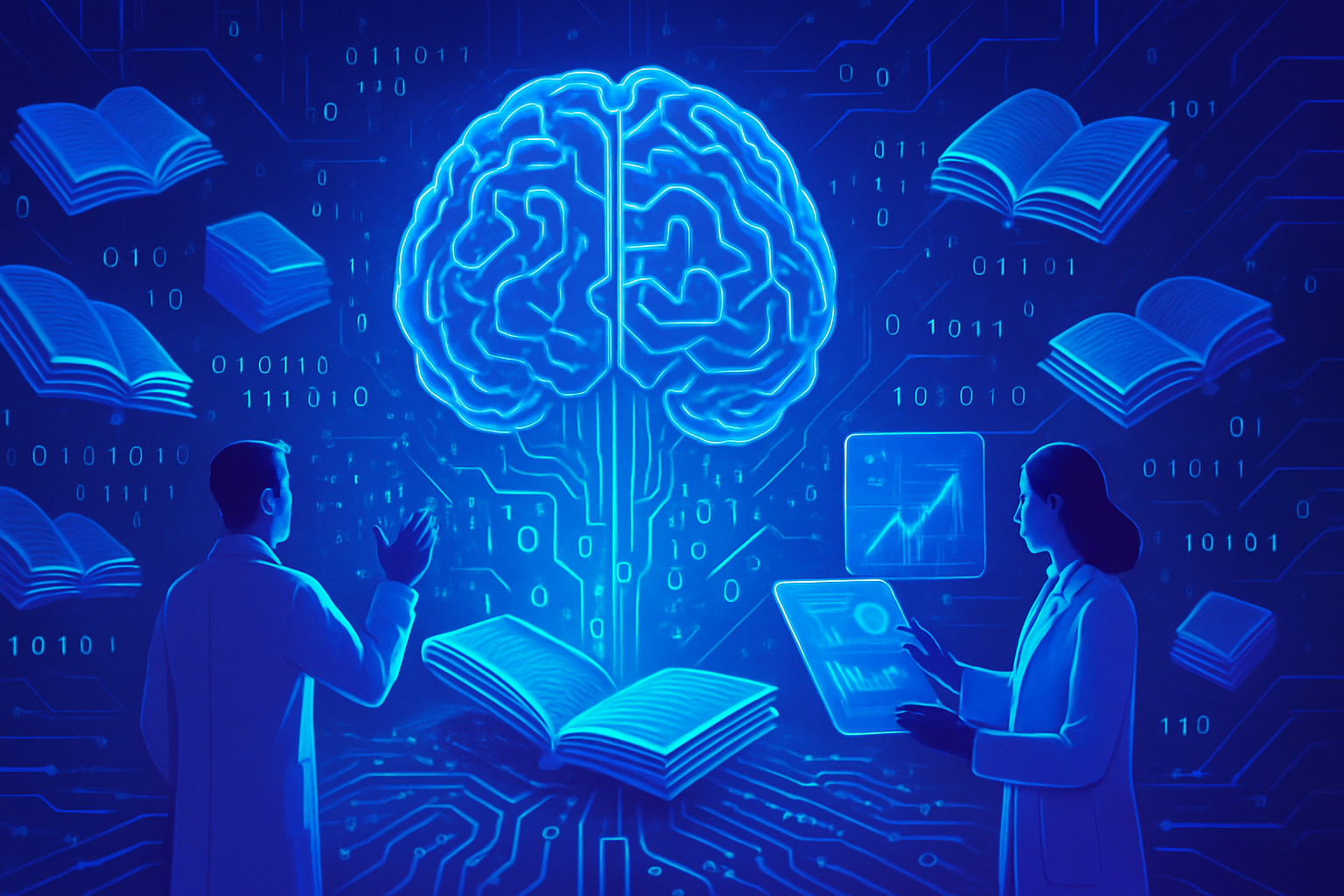Mastering digital tools is essential for optimizing writing processes. Microsoft Copilot provides valuable assistance in text creation and revision. Using this AI technology in Word enhances efficiency while maintaining writing quality.
Leveraging the advanced features of an intelligent assistant transforms the way you approach writing. The integration of Copilot facilitates smooth and rapid writing, while offering options for rephrasing and summarizing. Make the most of every document by wisely harnessing this cutting-edge technology.
Revolutionize your experience with Word thanks to a virtual companion that lightens your tasks. Transcend the traditional limitations of writing and unlock your full creative potential.
Integration of Microsoft Copilot in Word
Microsoft has introduced Copilot, an assistant powered by artificial intelligence, within its Microsoft 365 suite. This innovation is accessible in applications like Word, Excel, Teams, PowerPoint, and Outlook. With Copilot, users can benefit from valuable assistance when creating documents, thereby optimizing their efficiency.
Creating content from scratch
Copilot makes writing new documents in Word easier. By accessing this feature through the button located at the top right, an input space appears. The user can enter their specific request, generating a first draft of text. This text is already formatted with titles and subtitles, providing a coherent structure.
A modification bar located at the bottom of the screen allows adjustments to the content as needed. Simply validate the “Keep it” option if the version is suitable. This automatic writing feature saves considerable time for professionals who need to produce documents quickly.
Synthesizing existing documents
Copilot also offers the ability to leverage previous documents such as reports, presentations, or email exchanges. A particularly useful feature is generating summaries. For example, when asked to summarize several meeting reports related to a social media strategy, Copilot efficiently creates a synthesized document in moments.
This synthesis capability not only saves time but also enhances clarity and understanding of the processed information. Users can then quickly export the result, ensuring effective continuity in the workflow.
Improving texts
With Copilot’s assistance, text modifications are made effortlessly. Options for rephrasing and adding new sections are integrated into the menu. For example, a user may request to add a section on image optimization or include a summary table. These modifications are made in real-time, reflecting a high degree of flexibility in document management.
Image generation with Copilot
Within Microsoft Word, Copilot also integrates an image generator. This feature, based on DALL-E technology, allows users to create personalized visuals directly within a document. The user can formulate their request in the side menu, thus accessing a series of automatically generated images.
Then, simply select the desired image and click “Insert” to integrate it into the document. This option adds a visual dimension to content creation, enriching the user experience.
Evaluating Copilot’s features
Despite the undeniable advantages offered by Copilot, its impact on Microsoft Word remains modest. Although it facilitates tasks such as writing or synthesizing, creating documents from scratch seems unnecessary for many users. Additionally, the assistant only supports Microsoft suite formats, thus limiting its capabilities.
A feature that would allow for easy integration of documents from PDF would have been interesting. It is evident that the continuous improvement of AI tools like Copilot will continue to shape future developments within the Microsoft 365 suite.
Frequently asked questions about using Microsoft Copilot in Word
How to use Microsoft Copilot to write a document from scratch in Word?
To write a document from scratch, click the Copilot button in the upper right corner of the Word interface. Enter your request in the input bar, and Copilot will generate a first version of your text with pre-established formatting.
Is it possible to improve an existing text with Copilot in Word?
Yes, you can make modifications to an existing text using the editing menu. Copilot allows you to rephrase content or add sections according to your specific requests but cannot change the form, such as the font color.
How can Copilot help synthesize documents in Word?
Copilot can create a summary document from existing Word, PowerPoint, or email exchange documents. Just provide the desired documents, and Copilot will quickly generate a summary.
Can images created by Copilot be integrated into a Word document?
Yes, Copilot includes an image generator based on DALL-E. You can create an image from your request and insert it directly into your Word document.
What are the limitations of Copilot in Word regarding content creation?
Although Copilot is useful for generating content, its capability is limited to Microsoft suite formats. For example, it cannot create text from formats such as PDF.
What specific types of modifications can be requested from Copilot in Word?
You can request modifications such as rewriting in a different style, adding specific sections, or displaying certain information in a table format.
Is the use of Copilot in Word free?
Copilot is included in the Microsoft 365 subscription. Make sure you have an active plan to access it.
How does Copilot help save time when writing documents?
Copilot automates the creation and revision of your documents, allowing you to complete tasks more quickly, particularly by generating text or synthesizing information from multiple sources.
Can Microsoft Copilot function without an internet connection in Word?
No, Microsoft Copilot requires an internet connection to access artificial intelligence features and data processing. Ensure you are online to use it effectively.