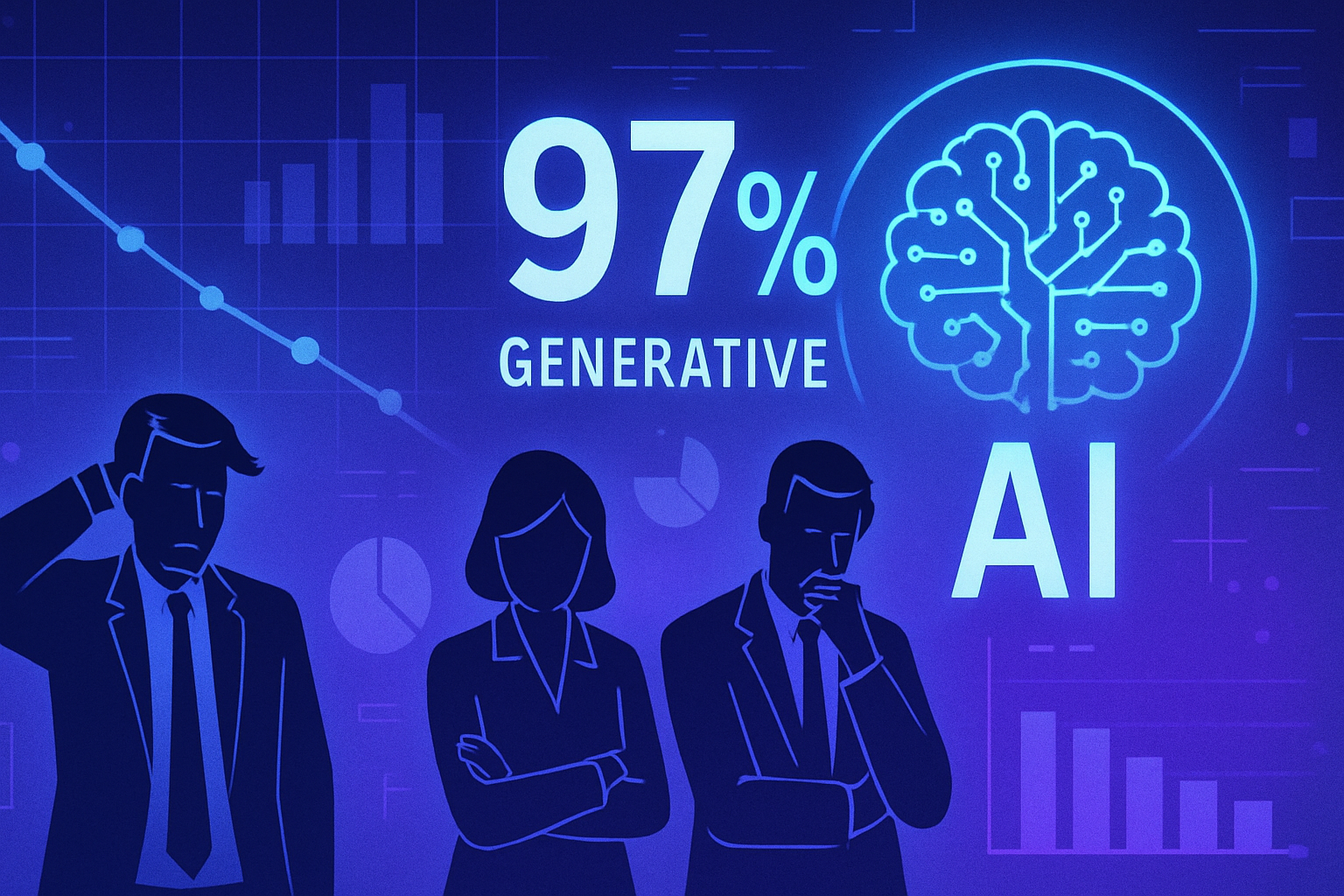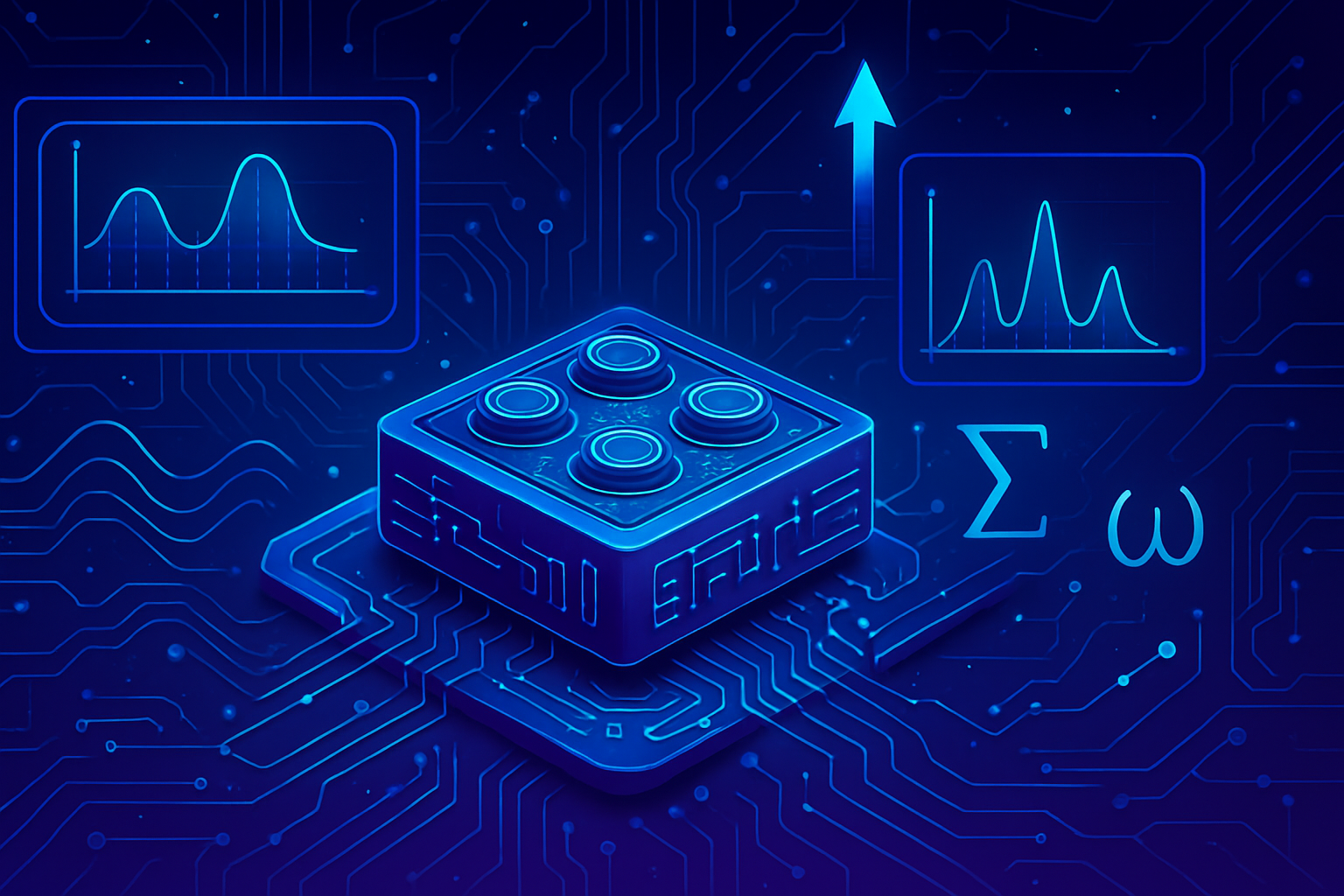Changing the hue of the chat bubbles in ChatGPT goes beyond simple customization. This feature revolutionizes the user experience by offering a touch of originality, while enhancing interaction with AI. _Taking ownership of the interface_ allows for creating a more attractive and engaging exchange environment. The interface, beautified by a color palette, transforms into a true reflection of your personality. This innovation not only stimulates user interest but also enriches their interactions with AI.
Customization of the ChatGPT interface
The arrival of GPT-5 has not only improved the capabilities and performance of ChatGPT but has also introduced notable aesthetic changes. OpenAI aimed to add a touch of customization to the user experience through new interface options.
Modification of the chat bubbles
One of the major new features concerns the ability to modify the color of the chat bubbles. This innovation allows users to give a personal dimension to their exchanges with the chatbot. For each interaction, the hue of the bubbles can now be chosen from a palette of six colors available for free.
Instructions for changing the color
To proceed with this customization, simply click on the profile picture. On the desktop version, the user must navigate to Settings, while on mobile, they will go to the Customization section. The “Accent Color” option allows you to choose from the proposed hues.
Plus subscribers stand out by having access to the purple hue, while Pro subscribers can benefit from black bubbles for a monthly fee of 229 euros, further enhancing this personalized experience.
Impact on user experience
This visual customization makes the ChatGPT interface more attractive. The chat bubbles will adopt the selected color, leaving that of the artificial intelligence intact. Additionally, the voice mode button adopting this customized hue enhances the overall aesthetics of the application.
Optimized commands and new options
In terms of functionality, the latest update has allowed ChatGPT to group different options in a more accessible manner. The activation of the GPT-5 model is now enabled by default for each conversation. This optimization makes accessing other models, such as the thinking mode for complex tasks or a Pro version, much smoother.
Users can easily choose between several functions using the button near the prompt box. Options include: agent mode, deep research, image creation, and the Study and Learn mode, among others.
Intelligent routing and user flexibility
GPT-5 features a new intelligent routing that activates these various functions based on the user’s needs. In this sense, the artificial intelligence adapts autonomously while offering the option to manually choose the desired mode.
This flexibility represents a significant advancement in the way users interact with ChatGPT. The new features reinforce the importance of the user interface, while fostering an enriched daily experience.
Frequently Asked Questions
How can I change the color of the chat bubbles in ChatGPT?
To change the color of the chat bubbles, click on your profile picture, access Settings on the desktop version or Customization on mobile, and then select your preferred color from the 8 options available in the Accent Color section.
Are there specific colors reserved for Plus or Pro subscribers?
Yes, Plus subscribers have the purple color for their chat bubbles, while Pro subscribers can opt for a black color for a monthly subscription of 229 euros.
Does the chosen color for the chat bubbles apply only to my messages?
Yes, the color you choose will be applied only to your messages, while ChatGPT’s responses will retain their base color.
Is color customization available on mobile?
Yes, you can customize the color of the chat bubbles on the mobile version of ChatGPT through the Customization section in the settings.
Can I choose a different color for each conversation?
No, the chosen color will apply to all your conversations. To change the color, you need to adjust the settings each time you desire a different hue.
Where can I find the ready-to-use chat bubbles feature?
This feature is not directly related to the chat bubbles, but it seems to be integrated into the customization options you find in settings or on mobile.
What should I do if I don’t see the color change option in the settings?
If you don’t see the option, make sure you are using the latest version of ChatGPT and that your subscription is active, as some features may be reserved for subscribers.